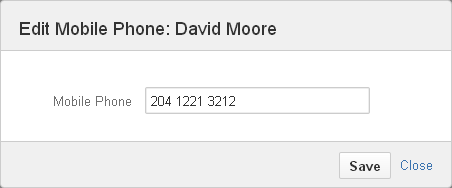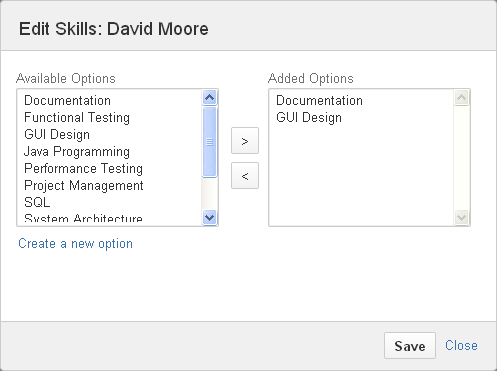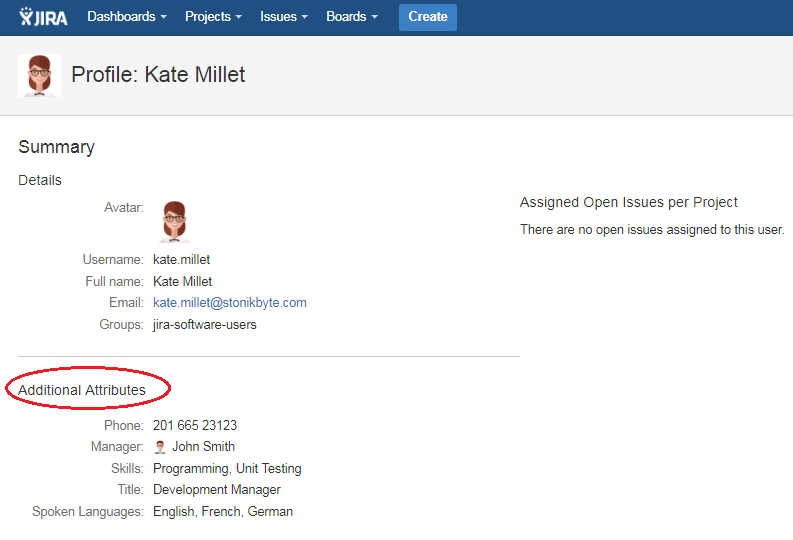The values of the user custom fields can be set from the Project Team tab of the project or from the user's profile page.
If the display mode is set to By members, the team members can set their values for the custom fields by moving the mouse over the field and clicking the link displayed.
When choosing to set the value of a custom field of type Text, a window like in the picture below is displayed:
When choosing to set the value of a custom field of type Multi Value Text, a window like in the picture below is displayed:
In this window, the team member can select one or more options from the Available Options list and add them to the Selected Options list by clicking the ">" button. The user can add a new option to the Available Options list by clicking the Create a new option button, but only if the custom field was configured to allow users to add new input options by themselves (see "Editing a user custom field").
NOTE: The Project Lead of a project can change the value of these custom fields for all the team members of that project on the Project Team tab of the project.
The values of the custom fields are also displayed and can be edited on the Profile page of Jira users under the Additional Attributes section.
The custom fields can be edited on the user profile page only by the users themselves or by the users that have edit permissions (see the "Configuring the app permissions" section).