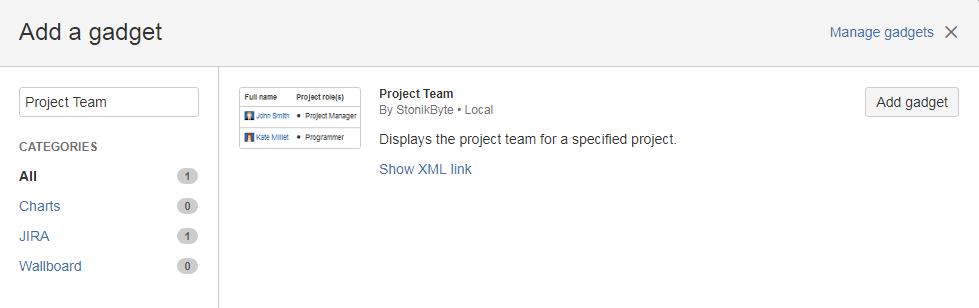The Project Team Gadget displays the team belonging to a specific project in your Jira dashboards. Moreover, because Jira gadgets can be added to the Confluence pages, you can also display your project team in Confluence.
The gadget displays the same members as the "Project Team" tab of the project, based on the app configuration settings. Clicking the Export CSV link from the bottom of the gadget will export the gadget data in CSV format.
NOTE: The current Jira user must have permissions for browsing the project and View permissions in Project Team in order to visualize the team displayed by the gadget.
Adding the Project Team gadget to a Jira dashboard
Follow the next steps to add the gadget to a Jira dashboard:
Log in to Jira or navigate to your dashboard if you are already logged in.
Click the Add Gadget link in the top right. The Gadget Directory screen will be displayed.
Find the Project Team gadget in the list of gadgets and click Add gadget.
Click the Close button in the bottom right.
The Project Team gadget will be displayed on your dashboard.
Enter the following setup details for your gadget:
Item | Description |
|---|---|
Project | The Jira project for which the team will be displayed. |
Columns to display | The fields to be displayed in the gadget. The user custom fields can also be selected. You can choose the display order of the fields by moving them up or down. |
Avatar size | Choose either the Large or the Small avatar to be displayed. |
Refresh Interval | Choose how often the data in the gadget will refresh. |
Click the Save button. The Project Team gadget will be displayed on your dashboard.