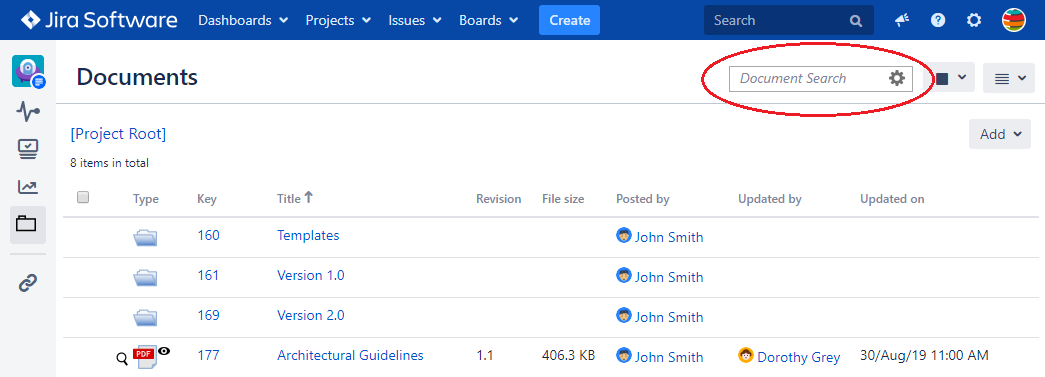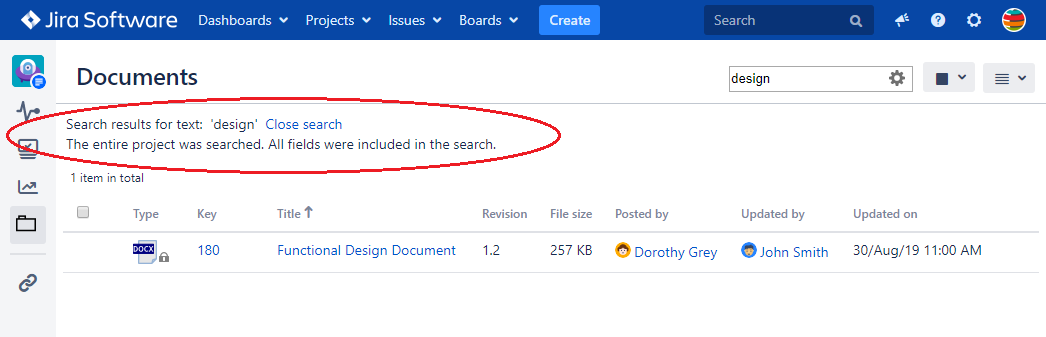You can search for documents or folders by typing a text (and then pressing Enter) in the search box available on the Documents tab of the project.
Optionally, you can use the advanced search options to make the search operation more precise.
The search is text-based and covers the following properties of the documents: Key (document number), Title, Description, Current Revision, Current Revision Author(s), Current Revision Notes and the name of the attached file. Only the documents of the current Jira project are searched.
NOTE: The search does not include the content of the attached files. The previous versions (version history) of the documents are also not included.
The search results are displayed on the Documents tab of the project.
Follow the next steps to search for documents:
In Jira, go to Projects.
Make sure you are on the right project.
Click the Documents tab. You can also navigate to a folder belonging to that project.
In the Document Search box, type the text or the document number that you want to search for and then press Enter. The search results are displayed on the page.
Optionally, click the icon in the search input field and select the advanced search options. Press Enter or click Do search for the selection to take effect.