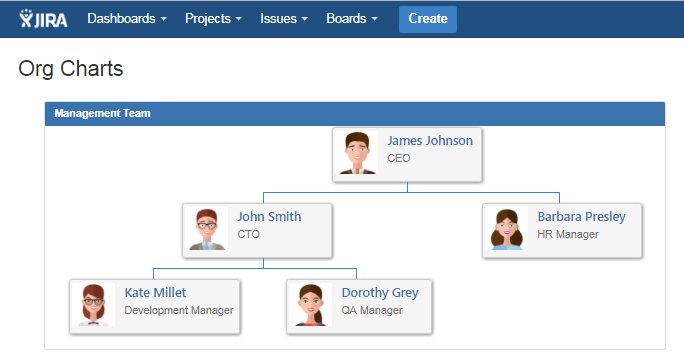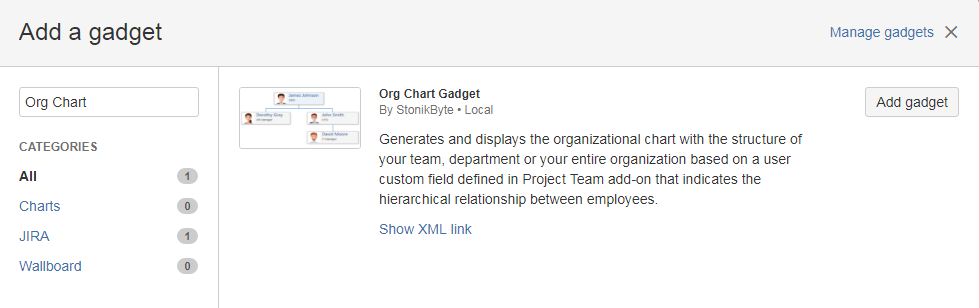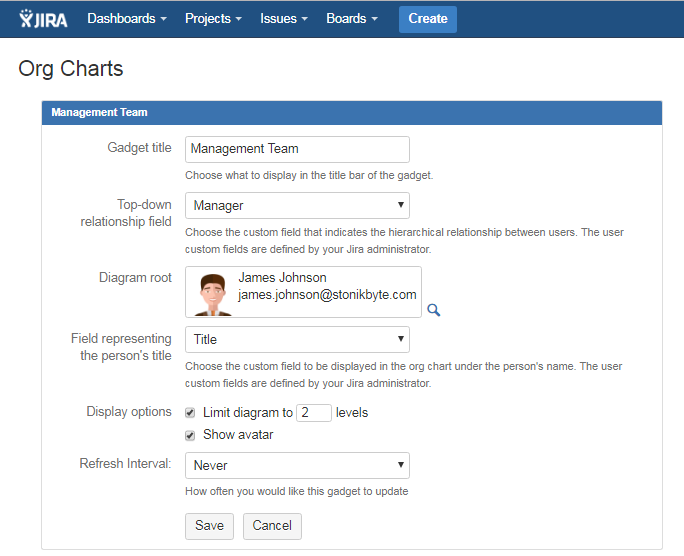On this page
Organizational charts with your departments or entire organization can be displayed in Jira dashboards using the Org Chart Gadget. Moreover, because Jira gadgets can be added to the Confluence pages, you can also display the org chart in Confluence pages.
Prerequisites for organizational charts
Before displaying a diagram, make sure you have:
A user custom field of type "User Picker" that represents the hierarchical relationship between users. Think of a field like "Manager" or "Reports To". See Adding a user custom fieldsection.
A user custom field of type "Single Line Text" that represents the person's title. See Adding a user custom field section.
Users have these fields properly set in their profiles. See Setting the value of the user custom fields section.
Adding the Org Chart gadget to a Jira dashboard
ollow the next steps to add the gadget to a Jira dashboard:
Log in to Jira and navigate to your dashboard. You could create a new Jira dashboard named Organizational Charts and share it with all users.
Click the Add Gadget link in the top right. The Gadget Directory screen will be displayed.
Find the Org Chart gadget in the list of gadgets and click Add gadget.
Click the Close button in the bottom right.
The Org Chart gadget will be displayed on your dashboard. Enter the following setup details for your gadget:
Item | Description |
|---|---|
Gadget Title | Choose what to display in the title bar of the gadget. |
Top-down Relationship Field | The user custom field defined in the app settings representing the hierarchical relationship between the Jira users. |
Diagram Root | Represents the Jira user that will be displayed on the top-level of the chart. In case of a company org chart, this is usually the CEO. Click the search icon and then search and select a user. |
Field representing the person's title | Is a user custom field of type Single Line Text defined in the app settings that usually represents the job title of the person. The value of this field will be displayed in the org chart under the user's full name. |
Limit Diagram to ? levels | Indicates the max number of levels the org chart can have. |
Show Avatar | Indicates if the user avatars will be displayed in the org chart. |
Refresh Interval | Choose how often the data in the gadget will refresh. |
Click the Save button. The Org Chart gadget will be displayed on your dashboard, showing the org chart.
For the diagram to be properly displayed, Jira users must have the field specified at Top-down Relationship Field properly set on their profile. You can add as many org charts as you want based on the hierarchical user custom fields that are defined in the Project Team app.
Displaying the Project Team gadgets in Confluence pages
If you use both Jira and Confluence, you could display the project teams and org charts in Confluence pages. This can be done by importing the app's gadgets into Confluence. Follow the Atlassian documentation for how to add Jira gadgets to a Confluence page: https://confluence.atlassian.com/display/DOC/Adding+Jira+Gadgets+to+a+Confluence+Page