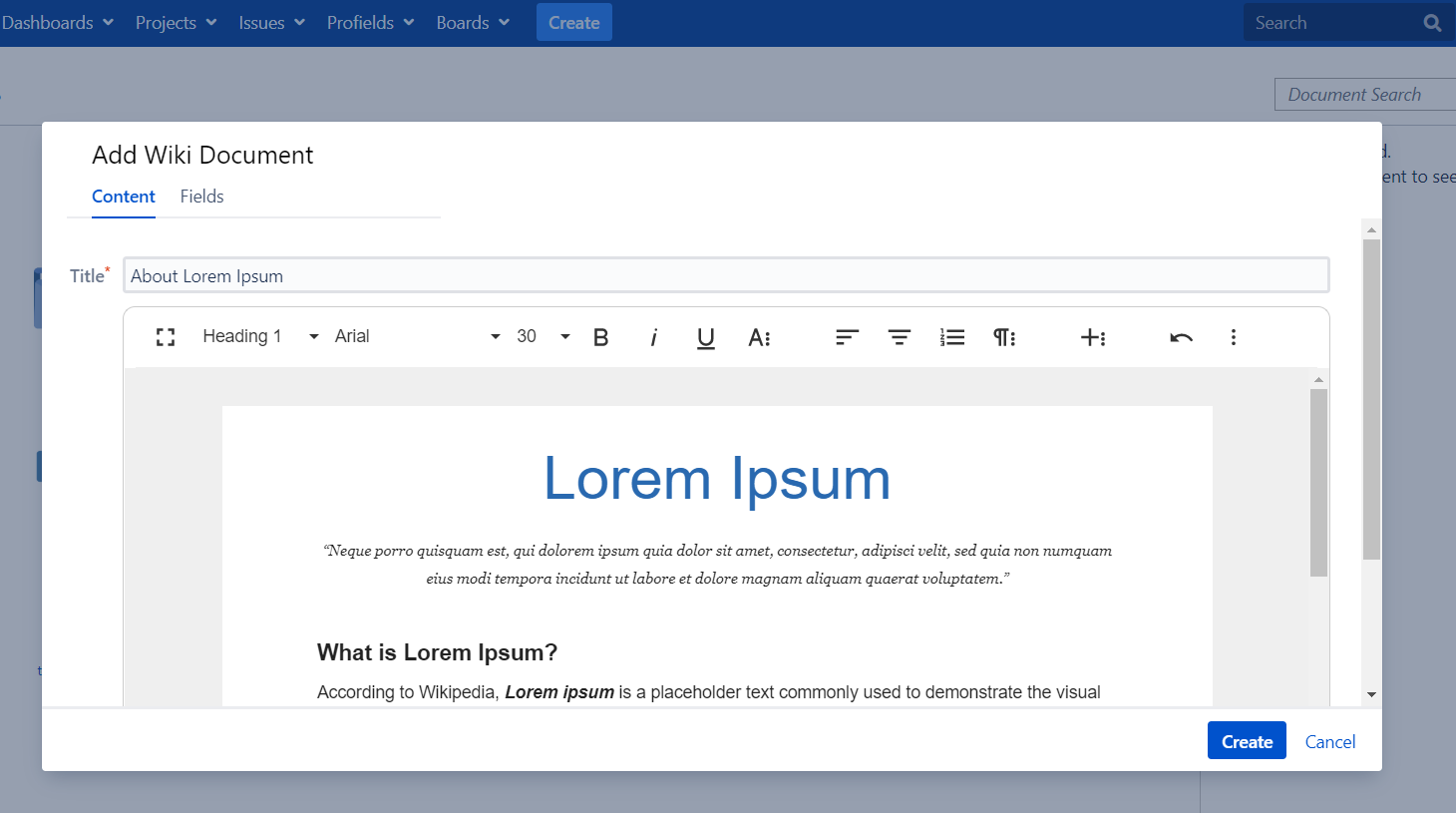On this page
Besides folders, the Documents app supports two document types:
File – consists of a file that is uploaded and stored in Jira, plus data about that file, like its Title or Description.
URL – consists of a URL (link) to a remote file or web page, plus data about that remote file or web page like Title or Description.
Wiki Document – a document that you can edit directly in Documents via a powerful editor, plus fields like Title or Description. It can be exported as a PDF.
Adding File documents
A File document consists of a file that is uploaded and stored in Jira, along with data about that file like its Title or Description.
Follow these steps to add (post) a new document of type File:
In Jira, go to Projects.
Make sure you are on the right project.
Click the Documents tab of the Jira project and navigate to the folder where you want to add the new document.
Click Add > Add File
The Add button is available only if the user has Create permission.
Enter a Title (or a name) for your document. This field is mandatory.
Optionally, enter a short Description for the document.
Attach a File. Use the Choose file button to upload the file. The file that you select cannot exceed the maximum file size configured by the Jira administrator.
Optionally, if you use version numbering for your documents, type the current version of the document in the Current Revision field. You can also specify additional information about the current version of the document:
Revision Date – the date when the version of the added document was created.
Revision Author(s) – the name of the person(s) who created the version of the added document.
Revision Notes – a short description of the changes made to the version of the added document.Keep Make me watcher of this document checked if you want to become a watcher of the document.
Click Create. If all the required fields were properly completed, the document is added and displayed in the Documents table. A message with the result of this action will pop up at the top of the page.
Adding File documents using drag & drop
You can also upload one or more files from your local computer using drag & drop. See Uploading files and folders with drag & drop.
Adding URL documents
An URL document consists of a URL (link) to a remote file or web page and data about that remote file or web page, like Title or Description.
Follow these steps to add (post) a new document of type URL:
In Jira, go to Projects.
Make sure you are on the right project.
Click the Documents tab of the Jira project and navigate to the folder where you want to add the new document.
Click Add > Add URL
The Add button is available only if the user has Create permission.
Enter a Title (or a name) for your document. This field is mandatory.
Optionally, enter a short Description for the document. specify the URL of the document. The URL that you specify must include the protocol ("http://", "https://", "ftp://" or "file:").
Optionally, if you use version numbering for your documents, type the current version of the document in the Current Revision field. You can also specify additional information about the current version of the document:
Revision Date – the date when the version of the added document was created.
Revision Author(s) – the name of the person(s) who created the version of the added document.
Revision Notes – a short description of the changes made to the version of the added document.Keep Make me watcher of this document checked if you want to become a watcher of the document.
Click Create. If all the required fields were properly completed, the document is added and displayed in the Documents table. A message with the result of this action will pop up at the top of the page.
Adding Wiki documents
This is a wiki-style document in which you can add text, images, tables or links through a powerful editor, all of which are entirely stored in your Jira instance. It can be exported as a PDF and, like the other document types, it has fields like Title, Description or Revision and similar functionalities.
Follow these steps to add a new Wiki Document:
In Jira, go to Projects.
Make sure you are on the right project.
Click the Documents tab and navigate to the folder where you want to add the document.
Click Add > Add Wiki Document
The Add button is available only if the user has Create permission.
Enter a Title (or a name) for your document. This field is mandatory.
Click the Fields tab to set additional attributes.
Optionally, enter a short Description for the document.
Optionally, if you use version numbering for your documents, type the current version of the document in the Current Revision field. You can also specify additional information about the current version of the document:
Revision Date – the date when the version of the added document was created.
Revision Author(s) – the name of the person(s) who created the version of the added document.
Revision Notes – a short description of the changes made to the version of the added document.Keep Make me watcher of this document checked if you want to become a watcher of the document.
Click Create. If all the required fields were properly completed, the document is added and displayed in the Documents table. A message with the result of this action will pop up at the top of the page.