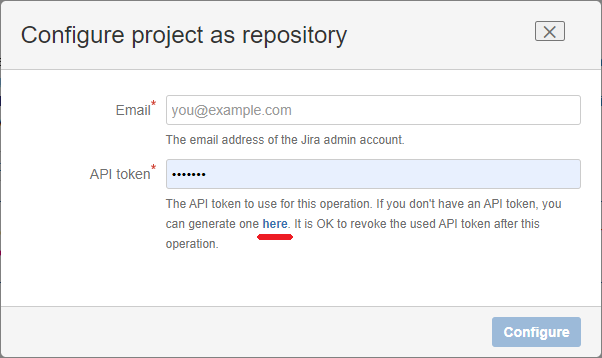...
Log into your Jira instance as an admin.
Create a new private team-managed project that will be used as the app repository:
Go to Projects>Create project.
At Project templates select Software development and choose the Kanban template
NOTE: If you are on Jira Service Management, you might not have the option to create team-managed projects. Go to https://<YOUR_SITE_NAME>.atlassian.net/jsd-next-gen and switch Enable team-managed projects to ON. Then click the Create a team-managed project button to begin the project creation.
At Choose a project type step, click Select a team-managed project
In "Create project" screen enter a suggestive project name, select Private access and keep the default Kanban template.
NOTE: If you are on Jira Service Management, you might not have the Kanban template. If so, select the Quick Start template from the Work Management templates category.
Click Create. The project is created.
...
Disable the notifications on the new project:
Go to Project settings > Notifications.
Delete all the notification events from the table.
...
Navigate to Apps > DOCUMENTS > Repository. The current displayed status indicates that the repository is not yet configured.
...
The repository project must have a specific configuration in terms of issue types and custom fields in order to be used as the app repository. This can be done automatically; just follow these steps.
At Repository project select the Jira team-managed project that you created before.
Click Configure project to start configuring the selected project automatically.
You will be prompted to provide your email address and an API token. This is required by the app to automatically configure the project. Click the "here" link and generate an API token.
...
Copy the generated token and paste it in the API token field.
After entering the email and API token, click Configure.
The automatic process of configuring the selected project will start. You can revoke the API token once this step is completed; it is no longer required.
If it is successful, click Set as repository. The repository project configuration is now fully completed!
In case of any error, please contact support@stonikbyte.com for assistance.
...
At this stage, the repository is configured and the users can start using the app. To test, open a Jira project, click on its Documents tab and create a new folder or File.
...
| Panel | ||||||
|---|---|---|---|---|---|---|
| ||||||
VERY IMPORTANT!
|
Configuring the app permissions
...