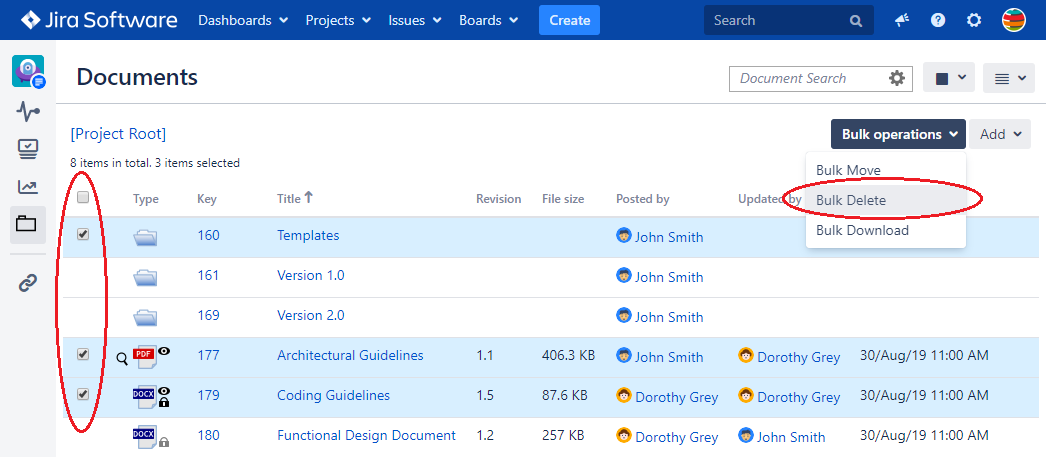On this page
| Table of Contents |
|---|
Single document deletion
Follow these steps to delete a document or folder:
In Jira, go to Projects.
Make sure you are on the right project.
Click the Documents tab.
Locate the document that you want to delete and click on its Delete option under the Actions menu.
| Info |
|---|
The Delete action is available only if the user has Delete permission. |
You will be asked if you really want to delete the document. If you are sure that you want to delete the document, click OK. A message with the result of this action will pop up at the top of the page.
| Info |
|---|
The document is permanently deleted along with its version history; you cannot restore it after deletion. |
Bulk document deletion
Follow these steps if you want to delete multiple documents and folders at once:
In Jira, go to Projects.
Click the Documents tab.
Make sure you are on the right project.
Open the folder that contains the items that you want to delete.
Select the documents and folders that you want to delete. The Bulk operations menu will appear.
Click Bulk operations and then click Bulk Delete.
In the confirmation window, click Yes if you really want to delete the selected items.
| Note |
|---|
The delete operation cannot be undone. |