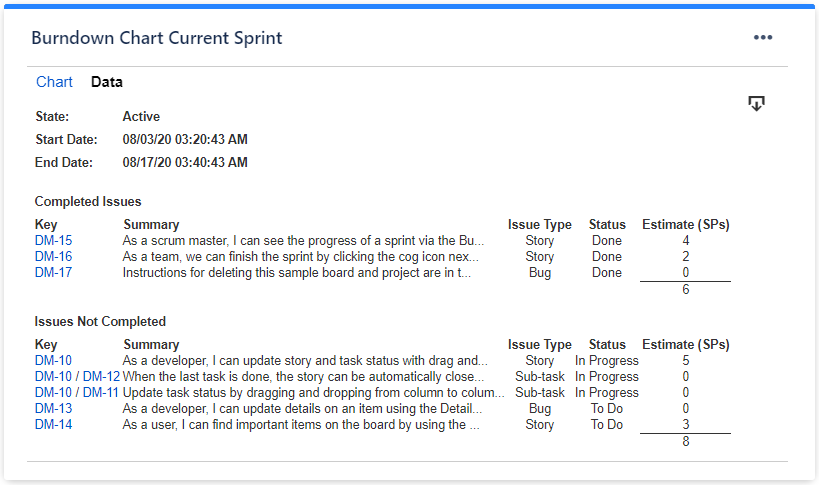...
Setting | Description |
|---|---|
"Done" means | Specify how to consider the issue as "done". If you want to be considered as "done" the issues that are in the last column of the selected agile board, choose "Issue is in last column of the selected board". If you want to be considered as "done" the issues that are in specific statuses, choose "Issue is in one of these statuses" and then select the statuses. |
Show legend | Check this if you want the chart legend to be displayed. |
Tilted labels for x-axis (avoid overlapping) | Check this to avoid overlapping of the x-axis labels. |
Show data table | Check this option if you want a data table to be displayed along with the chart. The Data tab displays a sprint report based on the current status, which includes a list of completed and not-completed issues. |
Hide weekends | Check this option if you want the chart not to show weekend days (Saturday and Sunday). |
Display horizontal gridlines | Check this option if you want the chart to display gridlines for the vertical axis. |
Refresh cached data at next display | This gadget uses data caching for faster display, which means that some data resulted after processing are saved and reused next time the gadget is loaded. If you check it, the cache of the gadget will be deleted and recreated at the next reloading. This setting is not persistent. |
Enable scroll zoom | Check this if you want to be able to zoom-in while scrolling with the mouse wheel over the chart. |
Colors tab
...
Setting | Description |
|---|---|
Automatically assign colors | Check this if you want the chart to automatically assign colors for the series. |
Custom colors | Select any custom color you want the series to be displayed on by either entering the color's hexadecimal code or picking a color. You can also use the Copy and Import buttons to copy and import the color configuration to gadgets of the same type. |
Related blog articles
The following blog articles provide more information on how to use this gadget.
...