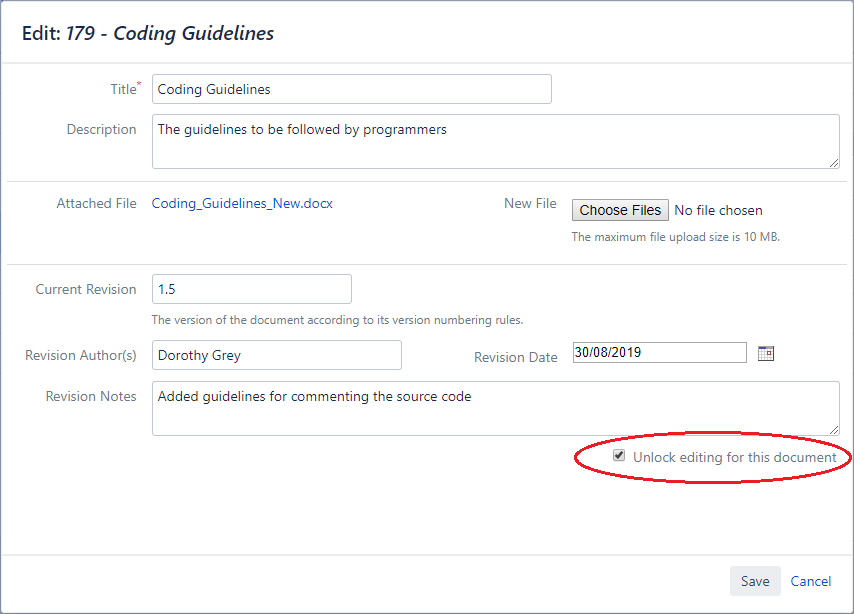On this page
| Table of Contents |
|---|
While working on a new version of a document, you might want to prevent other users from editing that document until you finish working on it and publishing the new version. You can do this by using the Lock Editing menu option, which is available in the actions menu of the document. When locking the document for editing, you can leave a message that will be displayed to the other users each time they attempt to edit the document. After finishing the work on that document and publishing a new version, you can unlock the document's editing by clicking the Unlock Editing menu option or directly from the Edit Document screen. A document can be locked by any user who has Edit permissions. The unlocking of a document can either be done by the user who locked the document or by the Project Lead.
Lock editing for a document
Follow these steps to lock editing for a document:
In Jira, go to Projects
Make sure you are on the right project
Click the Documents tab
Locate the document that you want to lock editing for and click on its Lock Editing option under the Actions menu. The Lock Editing page will open
| Info |
|---|
The Lock Editing menu option is available only if the user has Edit permissions. |
Optionally, you can leave a message that will be displayed to the other users each time they attempt to edit the locked document
Click Lock. A message with the result of this action will pop-up on top of the page
The documents that are locked for editing have the "lock indicator" displayed near their icon:
Unlock editing for a document
Editing can be unlocked only by the user who locked the editing for that document or by the Project Lead.
Follow these steps to unlock editing for a document:
In Jira, go to Projects
Make sure you are on the right project
Click the Documents tab
Locate the document that you want to unlock editing for and click on its Unlock Editing option under the Actions menu.
A message with the result of this action will pop up at the top of the page.
You can also unlock editing for a document directly from the Edit screen by checking the option Unlock editing for this document.