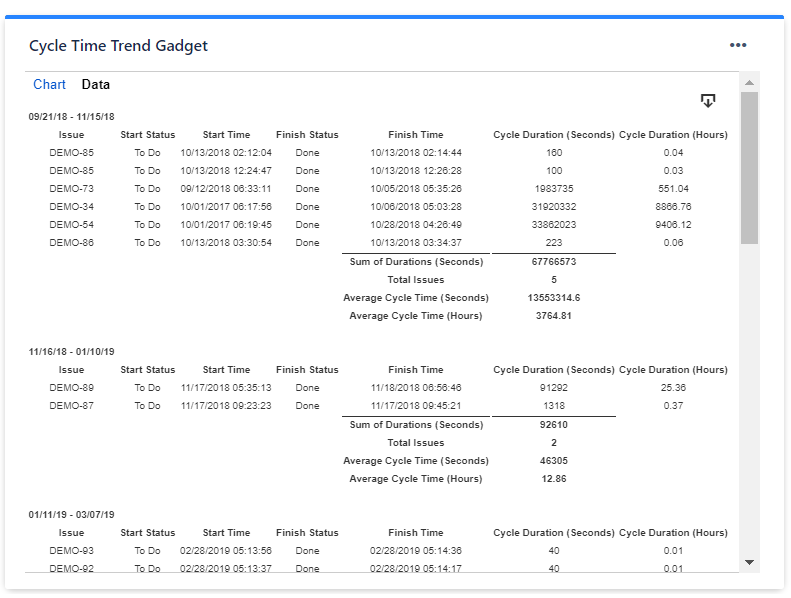...
Setting | Description | |
|---|---|---|
Gadget Title | Choose what to display in the title bar of the gadget. | |
Data Source | Select the type of Data Source used by the gadget:
| |
Cycle starts | Indicates what to consider as the start event of a cycle. You can choose between:
Example If you set If multiple entries in the start status, consider the first entry, the cycle will start when the issue was transitioned in the "In Progress" status for the first time. If you set If multiple entries in the start status, consider the last entry, the cycle will start when the issue was transitioned in the "In Progress" status for the last time. | |
Cycle ends | Indicates what to consider as the end event of a cycle. You can choose between:
You can also choose how to handle the case when there are multiple transitions to the end status by setting If multiple entries in the end status, consider the ? entry to first or last. See the example below. Example If you set If multiple entries in the end status, consider the first entry, the cycle will end when the issue was transitioned in the "Done" status for the first time. If you set If multiple entries in the end status, consider the last entry, the cycle will end when the issue was transitioned in the "Done" status for the last time. | |
Multiple cycles | Decide how the gadget should handle those Jira issues that have multiple cycles. This situation occurs if the issue was transitioned multiple times through the start and finish statuses of the cycle. Example You can choose between:
| |
Display data until: | Specify the date until the data is displayed. You can choose between: This date (recommended): - The time intervals will be aligned with the specified date. | |
Interval duration | Specify the duration (in weeks) for the time intervals used when calculating and displaying the average time. | |
Display the data for ? intervals back | Specify the number of time intervals to be displayed in the chart relative to the date specified at "Display data until". |
...
Setting | Description |
|---|---|
Calculate in | Specify in what time unit measure the results will be displayed. |
Series to Display | Choose what series to display in the chart. You can select one or more options:
|
Don't count weekends | Check this option if you want to exclude the weekends (Saturdays and Sundays) from the cycle time calculation. |
Show the Overall Average Cycle Time, calculated as the average of the last ? intervals | Check this option and specify a number of intervals, if you want the chart to calculate and display the overall average. |
Show legend | Check this option if you want the chart legend to be displayed. |
Show data table | Check this option if you want a data table to be displayed along with the chart. The Data tab displays, for every time interval in the chart, the issues along with their cycle time details and the average calculation. |
Display horizontal gridlines | Check this option if you want the chart to display gridlines for the vertical axis. |
Refresh cached data at next display | This gadget uses data caching for faster display, which means that some data resulted after processing are saved and reused next time the gadget is loaded. If you check it, the cache of the gadget will be deleted and recreated at the next reload. This setting is not persistent.
|
...